Https aka ms remoteconnect.
Use the Aka Ms Remoteconnect website to connect your PS4, Nintendo Switch or Xbox console to your Microsoft account, in order to play Minecraft online with your friend.
Simply, enter your Minecraft Code and link your PS4, Switch or Xbox to your Microsoft Account at Https://aka.ms/remoteconnect. We show you excatly how to do, step-by-step, and also how to fix the common Minecraft aka Ms Remoteconnect screen error .
Aka Ms Remoteconnect Login Error – PS4, Nintendo Switch, Xbox.
If you cannot cross play Minecraft and conncet with your friends on your PS4, Xbox or Nintendo Switch due to the on-screen aka.ms/remoteconnect error notification, then read on. This Minecraft and Microsof Account login error is easily fixed with these steps.
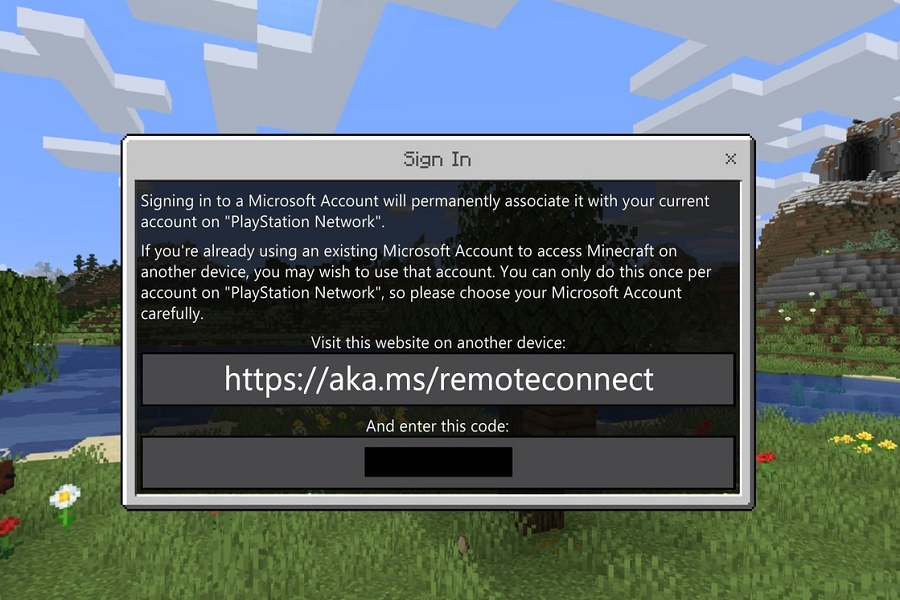
The aka.ms/remoteconnect screen notification is usually a crossplay problem that appears when a PS4, Xbox or Nintendo Switch user is unable to play Minecraft with their friends across different platforms or consoles. An ‘Automatic Sign-in’ error message, as the one shown here above, is shown to the user every time he or she attempts to access their Minecraft account, and the user must manually sign in on their Microsoft account again to link their Minecraft account with their Microsoft account.
Why am I seeing the aka.ms/remoteconnect Error?
These are the reasons why Minecraft users are faced with the aka.ms/remoteconnect sign-in error, when they attempt to log in to their Minecraft account:
- Linking your Minecraft gaming device to your Microsoft account for the first time will prompt you with the aka.ms/remoteconnect on-screen message.
- Switching from one gaming console to another, for example from an Xbox to a Playstation 4, or a PS5 to a PS5, can cause the on-screen Aka.ms/remoteconnect error meassage.
- Corrupted Minecraft game files in saved games can also cause the aka.ms/remoteconnect error.
Whatever the cause, the https://aka.ms/remoteconnect error is a minor problem and it can be easily solved:
Enabling Minecraft Crossplay for the First Time.
Crossplay allows players to play Minecraft with friends who are playing Minecraft on other devices or consoles than yours For examply you can play Minecraft with a friend who is playing from an Xbox, while your are playing on a PS4. When you are enabling crossplay for the first time, you will be asked to link your Minecraft game device with your Microsoft account.
- Simply copy the on-screen code.
- Visit the website https://aka.ms/remoteconnect on another device that is connected to the internet.
- Then, enter the code and click on “Next”.
- if you do not have a Microsoft, you must create one first at https://signup.live.com/.
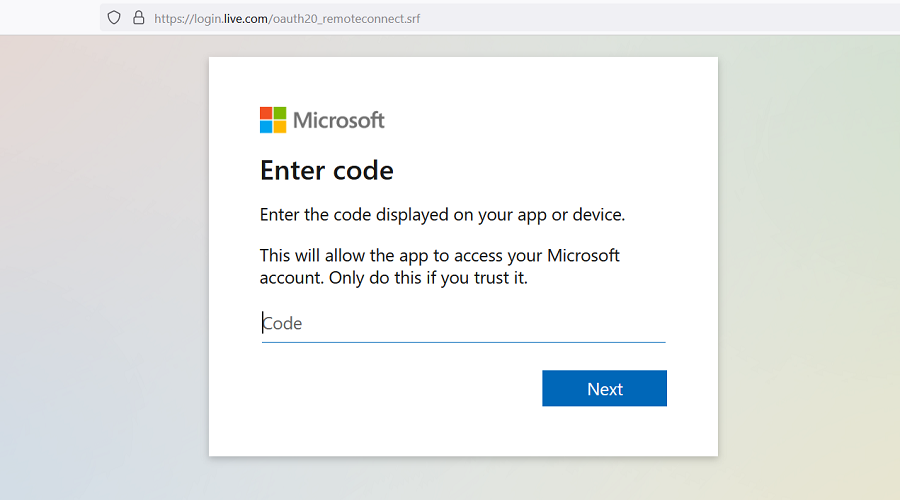
Minecraft Gaming Device Change.
You can play Minecraft on Xbox, PS4, PS5, PC, Nintendo Switch, Android phone or iPhone, or any other console, but you must have a Microsoft account to do so. The Microsoft account should allow you to play the same Minecraft account on different gaming devices. But Microsoft’s crossplay linking configuration has some bugs, and some users are still prompted with the aka.ms/remoteconnect login error, when they try to switch fro an Xbox to a PS4, or PS4 to a PS5 for example. To fix this:
- Copy the code shown on the screen.
- Visit https://aka.ms/remoteconnect on another device that is connected to the internet.
- Enter the code and click on “Next”.
- If this still does not work for you, then simply create a new Microsoft account at https://signup.live.com/, and link this account to your new gaming console.
You can create a new Microsoft account by doing the following:
- Visit https://signup.live.com/
- Click on ‘Create a Microsoft Account.
- Click on ‘Get a new email address.
- Follow the instructions.
Corrupt Saved Game Files.
Minecraft Saved game files can be corrupted, which means that if you try to log in to the Minecraft gamewith corrupted game data files, then you could be met with the same aka.ms/remoteconnect sign-in error.
To fix this error:
Delete all Corrupt Saved Game Files in Minecraft:
- Go to Minecraft’s game menu and choose ‘Settings’ on the home screen.
- Choose ‘Storage’ (or Data Management) on the next screen.
- Choose ‘System Storage.’
- Choose ‘Saved Data.’
- Then, choose ‘Minecraft’.
- Select Minecraft Data, then click on ‘Delete Saved Data.’
- Then, start a new game file, and follow the on-screen instructions.
Watch the video below for a quick guide on how to delete corrupt Minecraft game files and avoid the aka.ms/rem0oteconnect error on PS4.
How to Crossplay Minecraft with Friends – Step-by-Step Guide.
How do I play Minecraft with friends on other platforms?
- Launch the Minecraft game on your platform.
- Click on “Multiplayer access.”
- A screen will appear that shows your Minecraft Code, and a link to https://aka.ms/remoteconnect to authorize your account.
- Write down the code that is shown on your multiplayer access screen in Minecraft.
- Open the https://aka.ms/remoteconnect website on your internet browser (on your phone or on your computer) and enter the code you have written down.
- Agree to the terms and conditions that follow and you will be able able to play Minecraft with your friends on your gaming console.